Questions and Answers
MagicPay is a well known mobile payments company that offers flexible pricing for mobile merchants. In this short article I will explain how to sign up, set up and get paid by MagicPay.
Ad
Steps
-
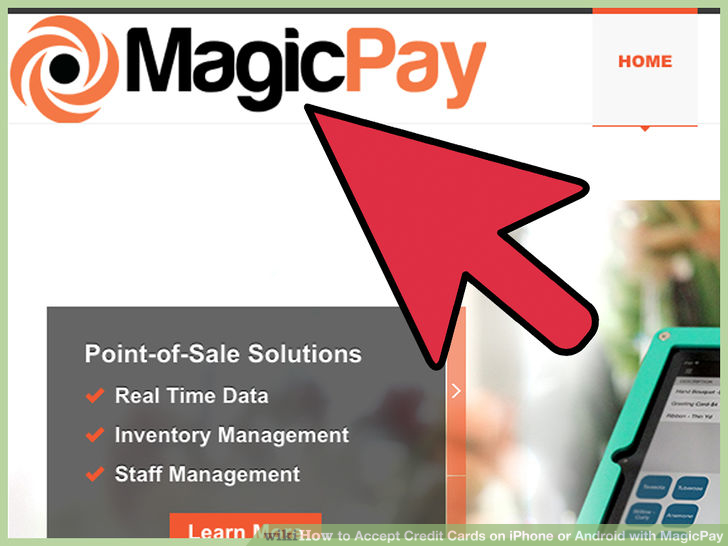
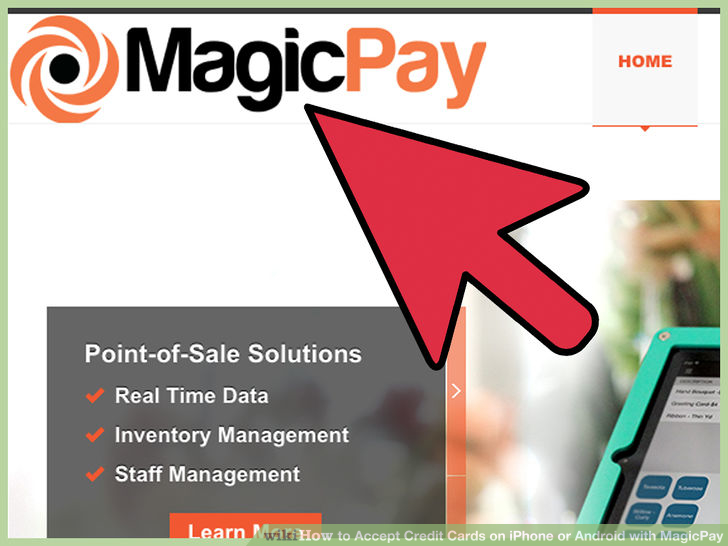
1Go to http://www.MagicPay.net
-
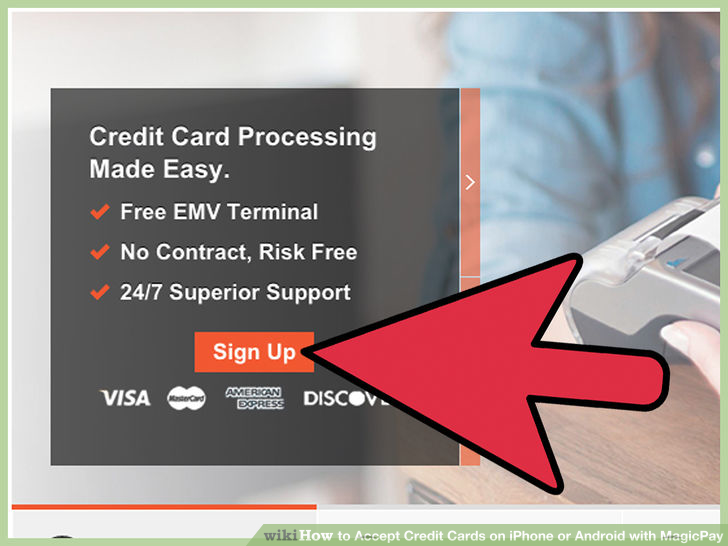
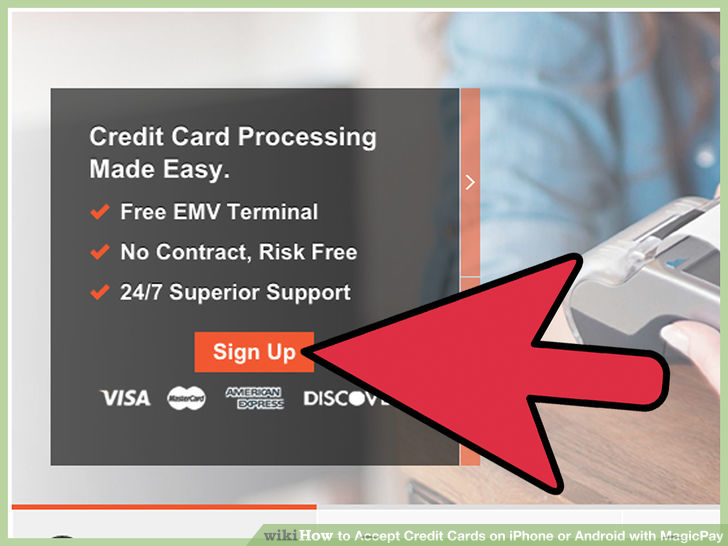
2Click on the “Sign Up” tab
-
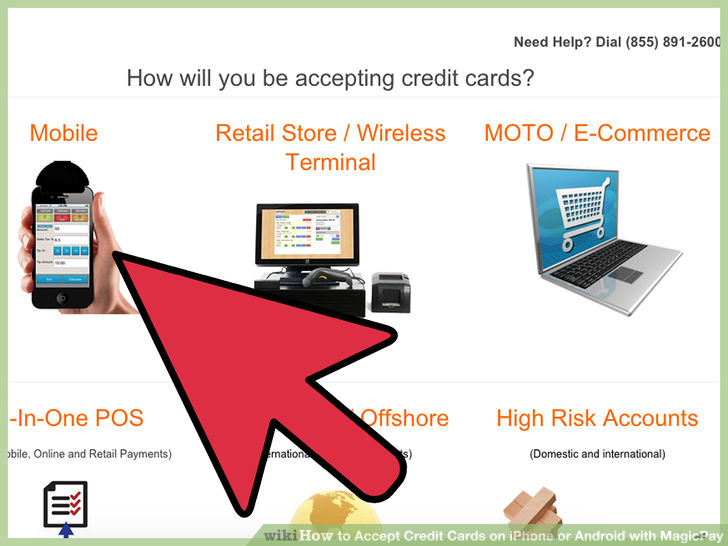
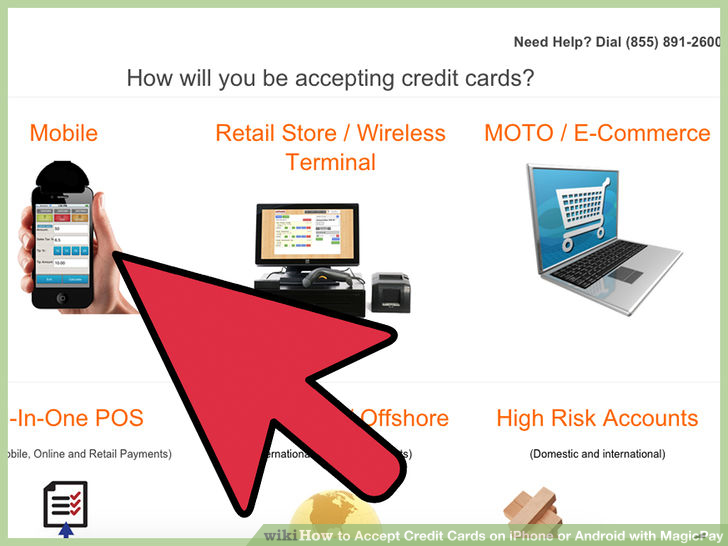
3Pick the pricing plan you would like to use and fill out the online application
-
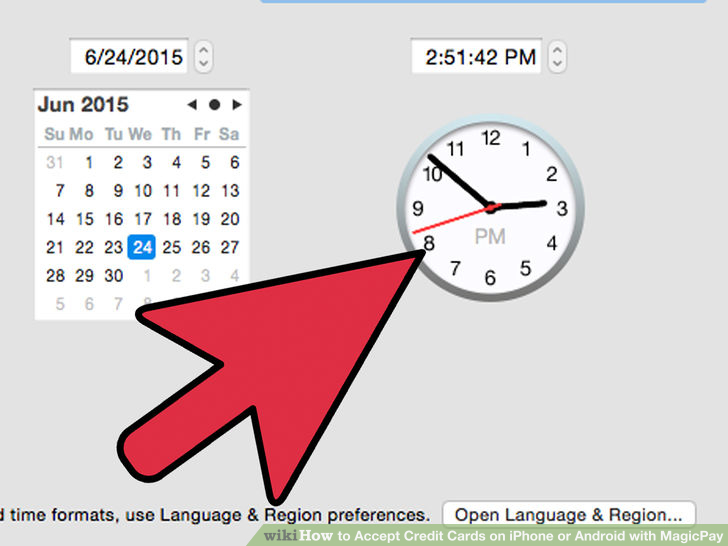
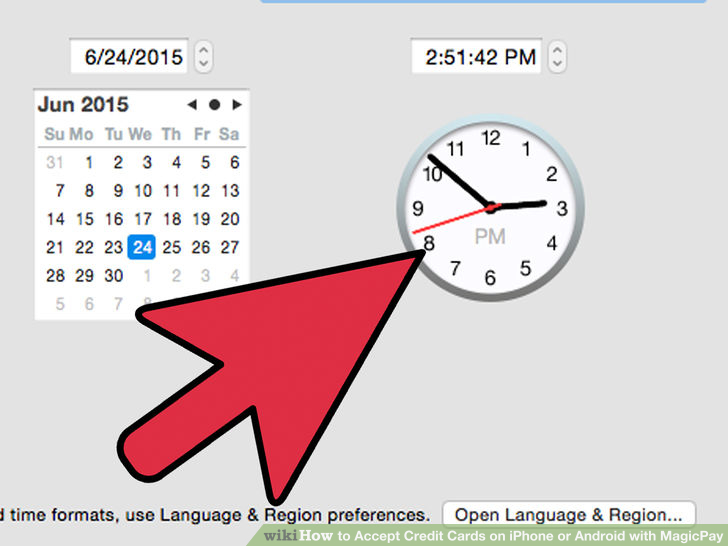
4
Wait for a MagicPay representative to call for activation. (Usually takes less than 24 hours) -
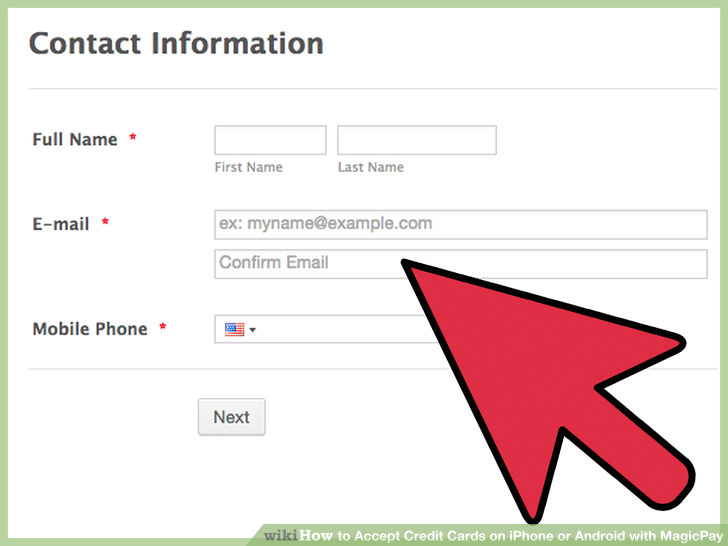
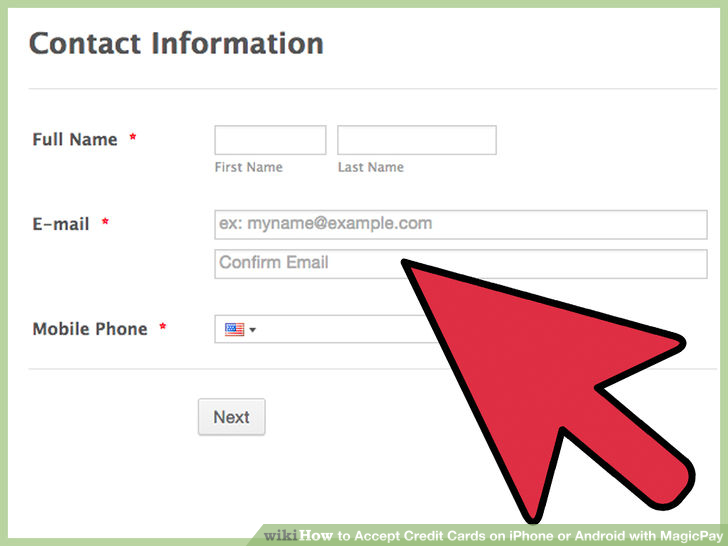
5
The representative will call and ask you three (3) security questions in order to verify your identity, answer these. -
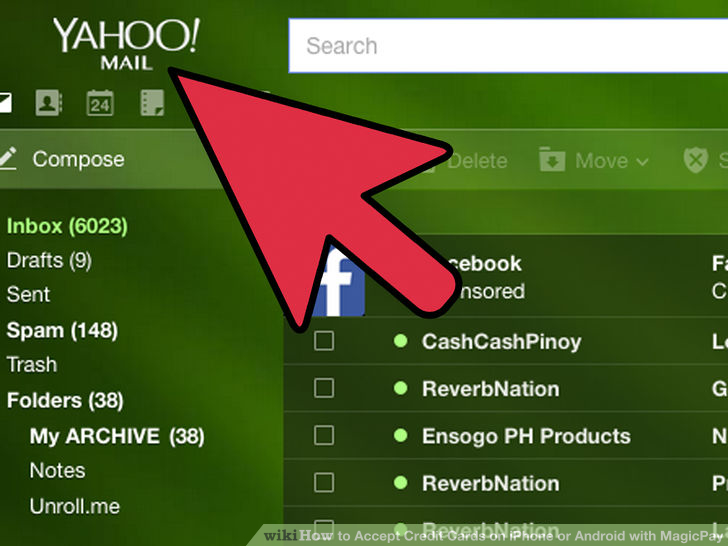
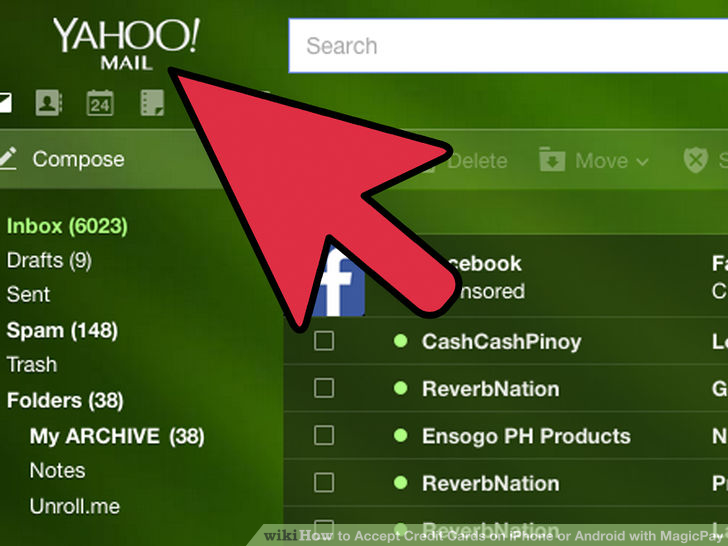
6
Look for the approval email that contains your Merchant ID, Username, Login ID and Password, this email also contains the instructions for downloading and installing the app. -
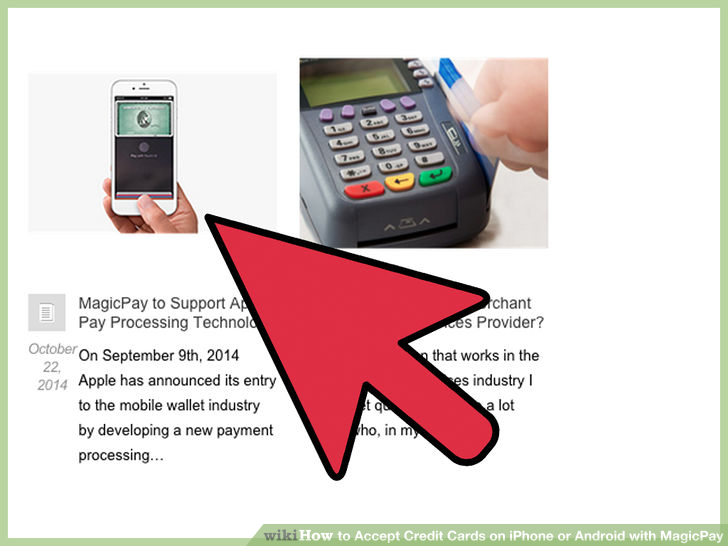
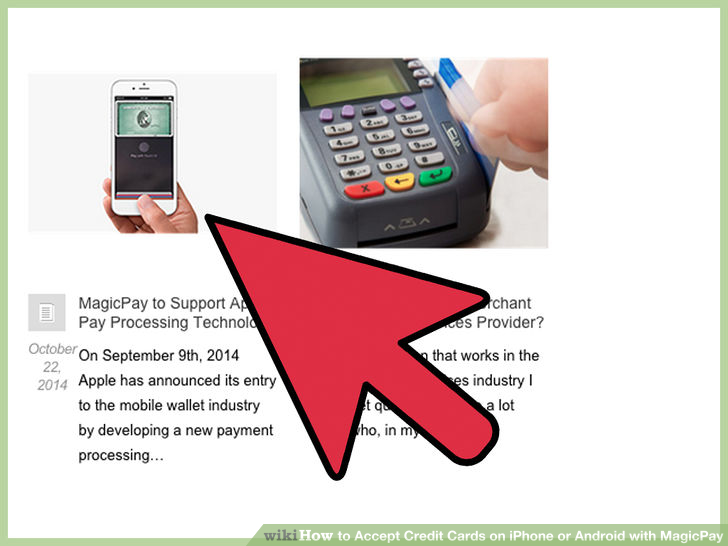
7
Download and install the app. -
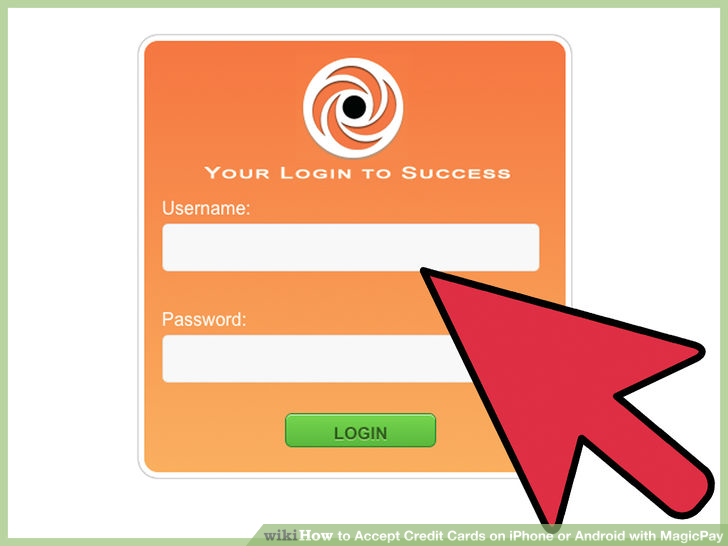
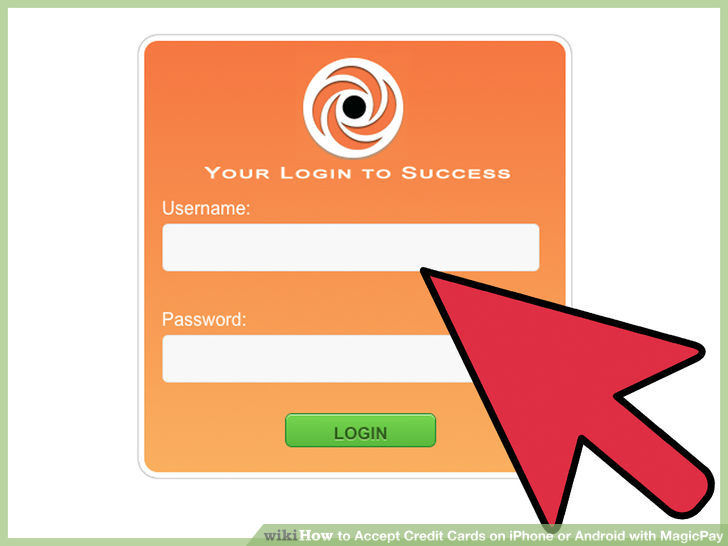
8
Upon the first time of use you’ll have to use the information from the email you received (step 6) in order to login to the app. -
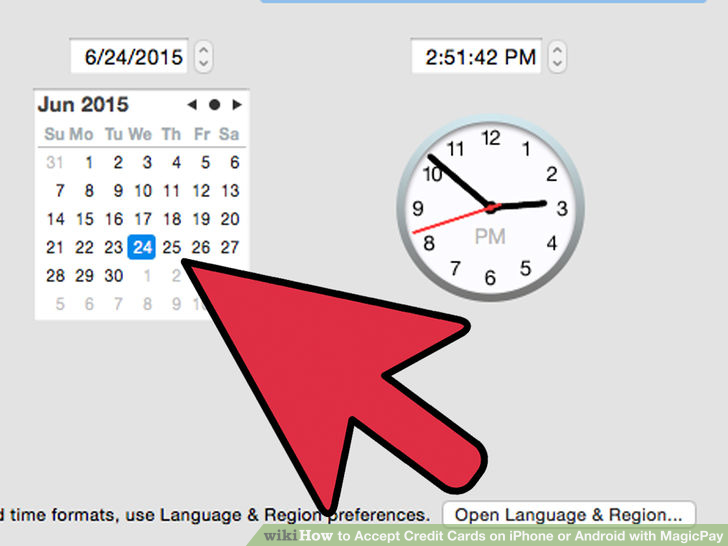
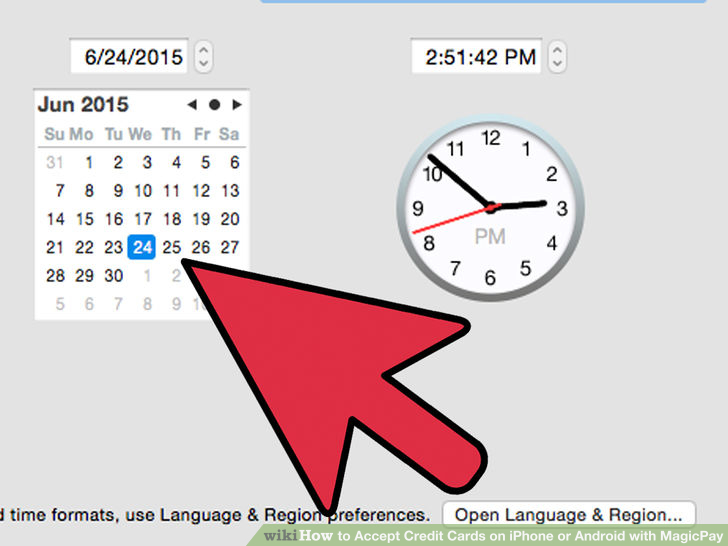
9Wait for the free card reader to be shipped out to you (3 – 5 business days)
-
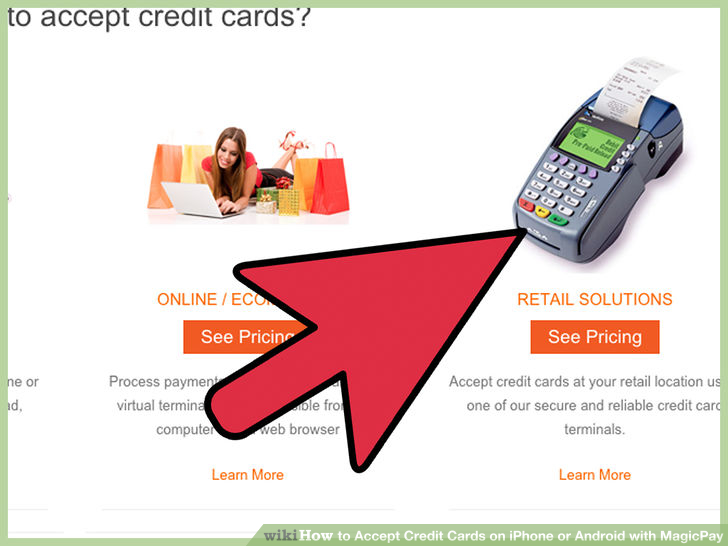
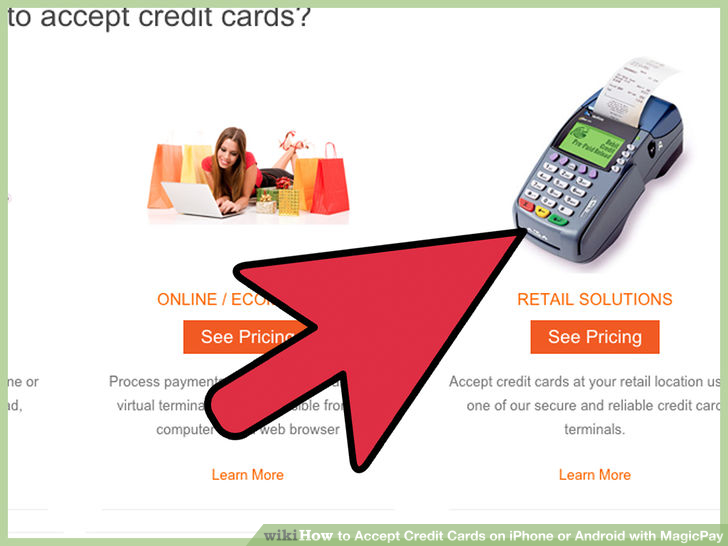
10
Upon receiving, just plug the card reader into your audio jack and start swiping! (You can also accept credit cards by manually entering the credit card numbers into the app, but this may include a higher fee).
