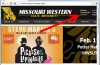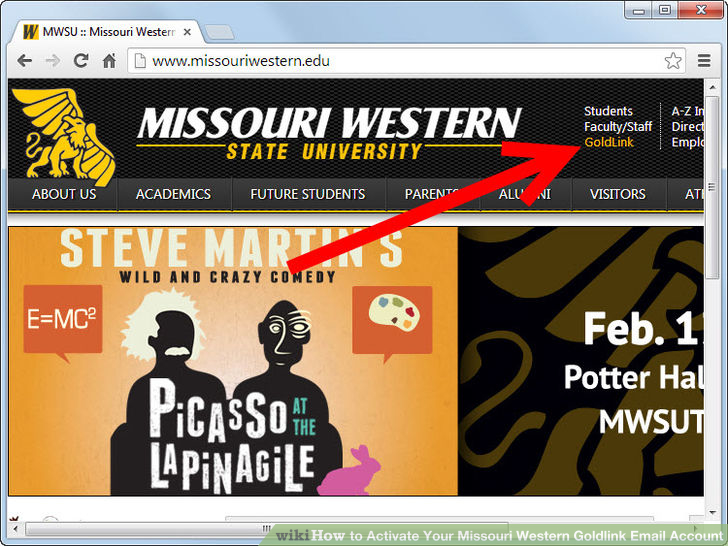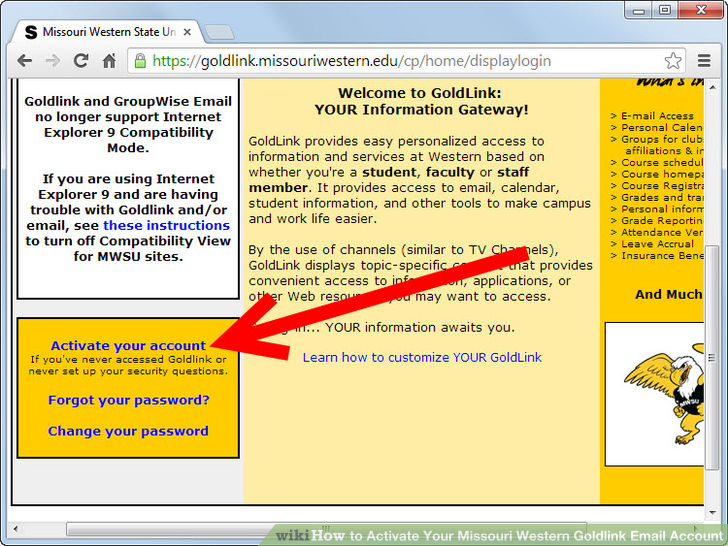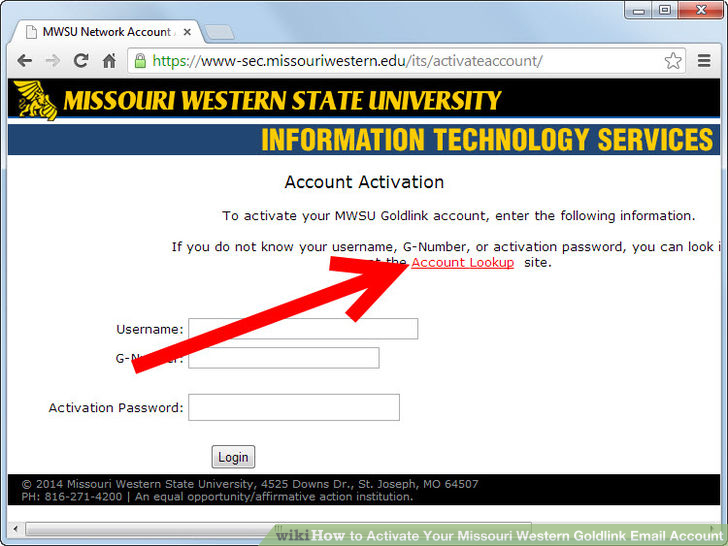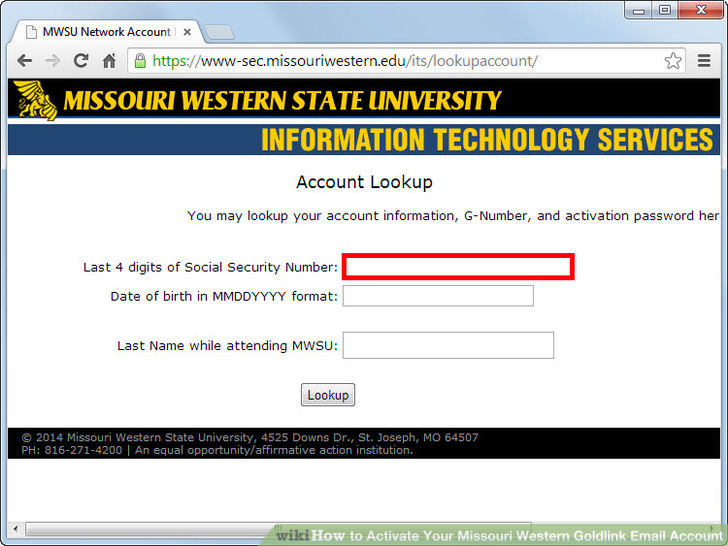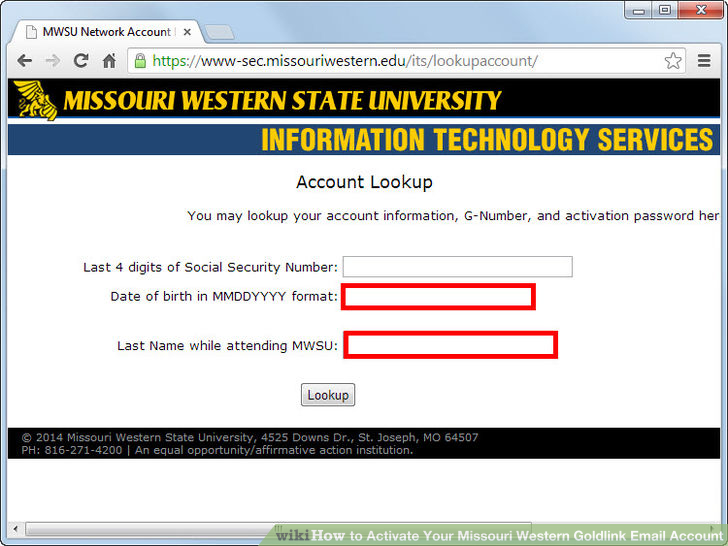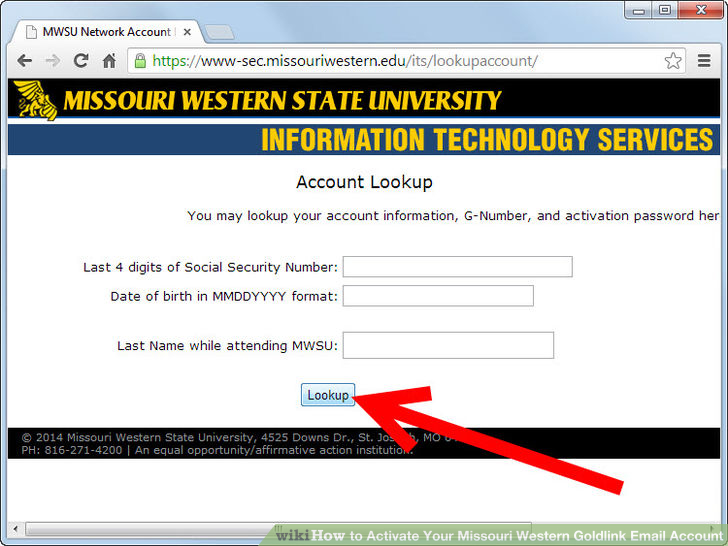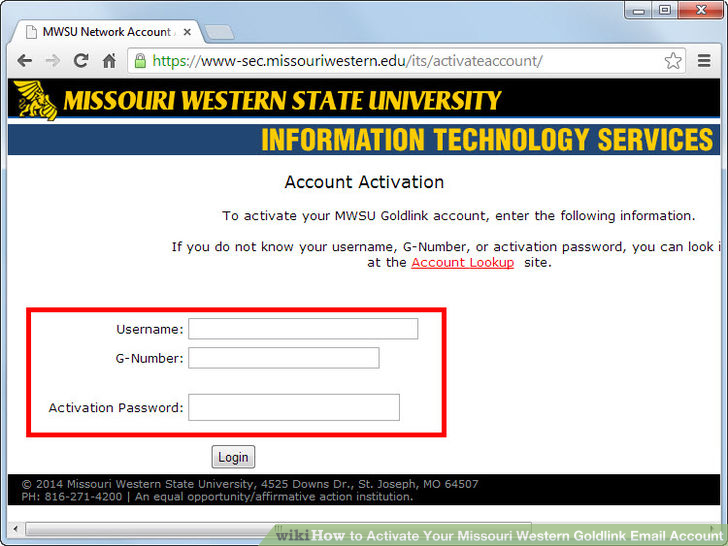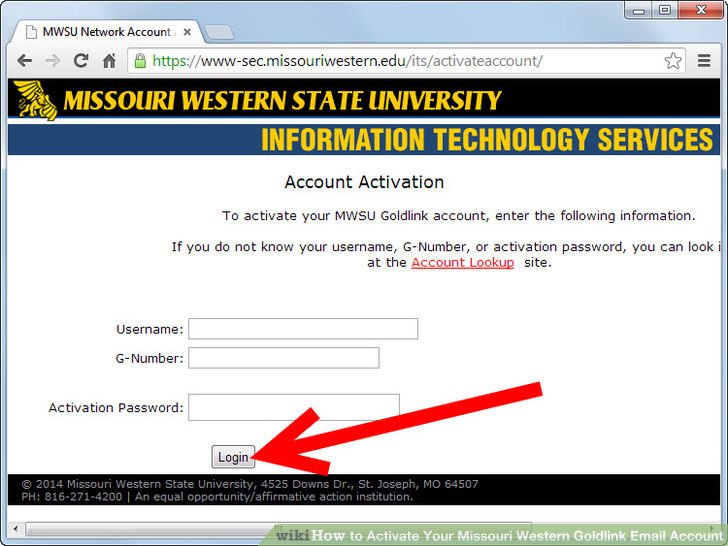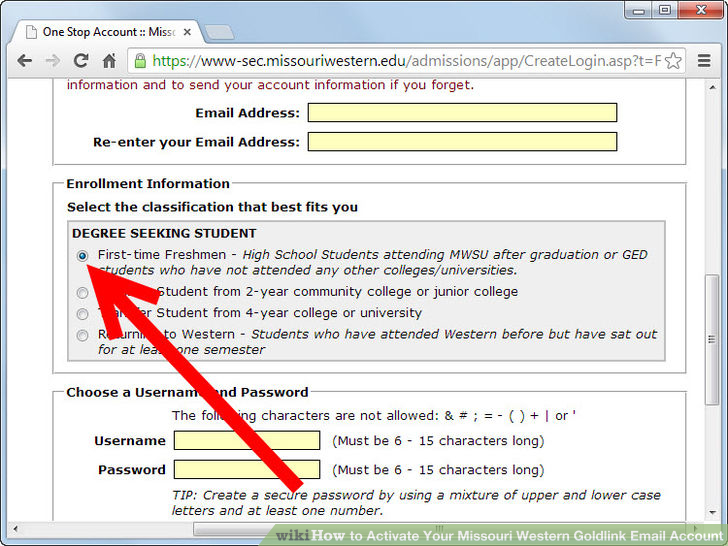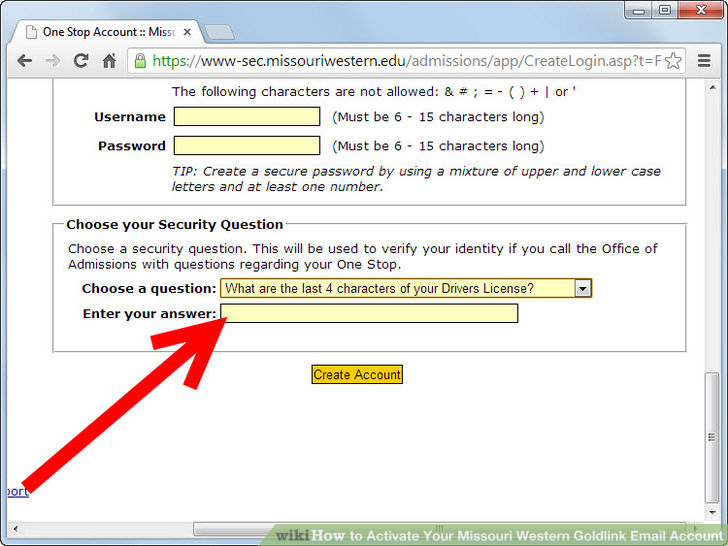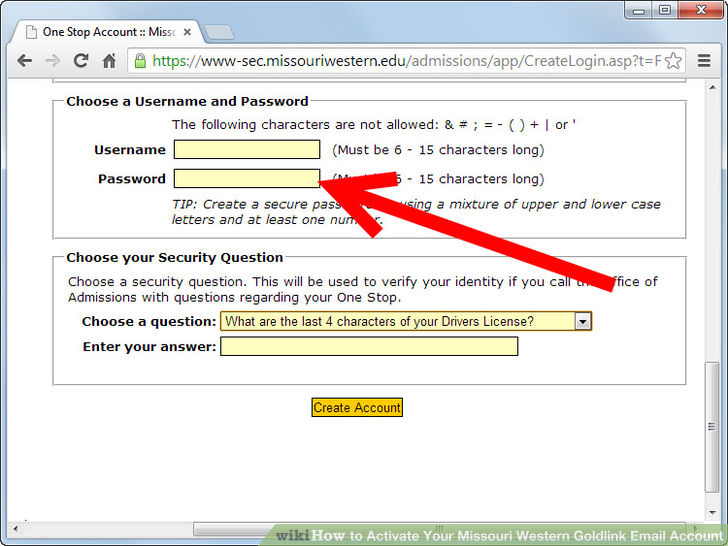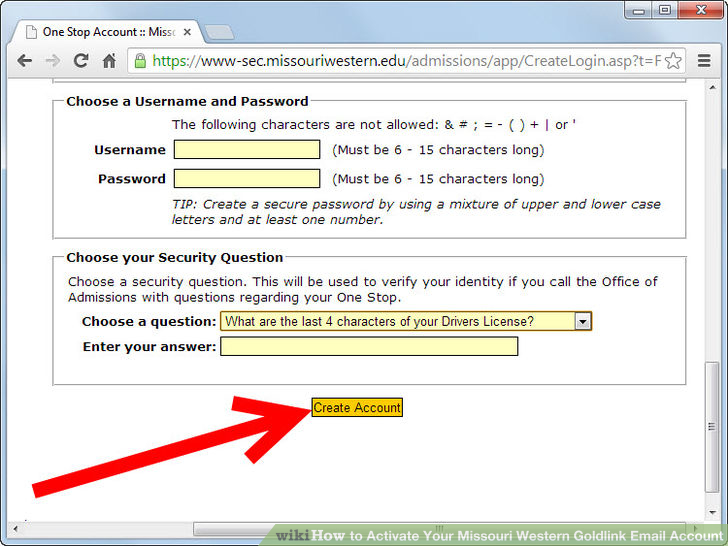Community Q&A
I decided to write an article about how to activate your Missouri Western Goldlink email account. Activating your account is easy to set up and doesn’t take much time.
Ad
Steps
-
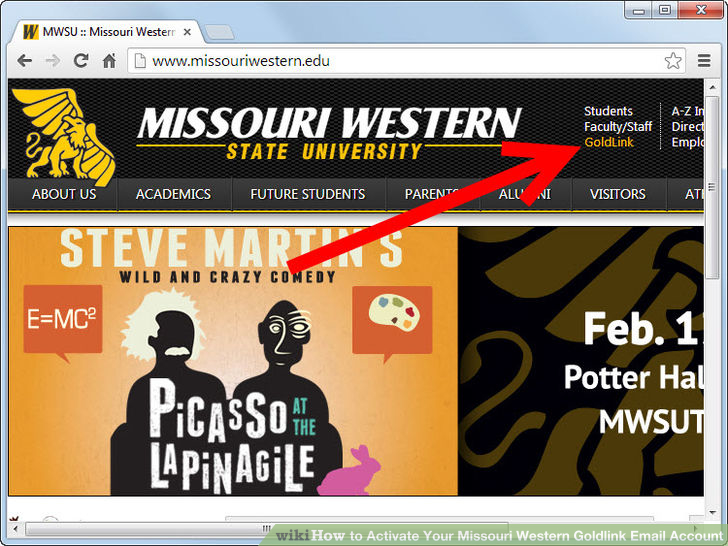
1
Click on “Goldlink” in the upper right hand corner of the Missouri Western home page. -
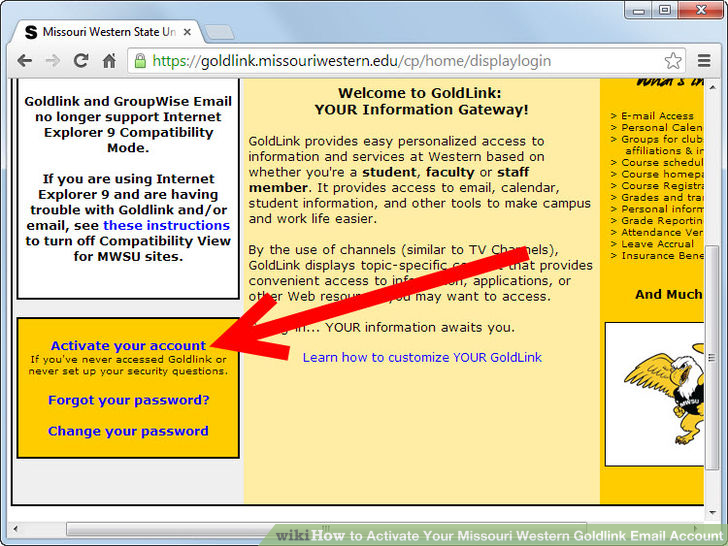
2
Click on “Activate your account” in the yellow box. -
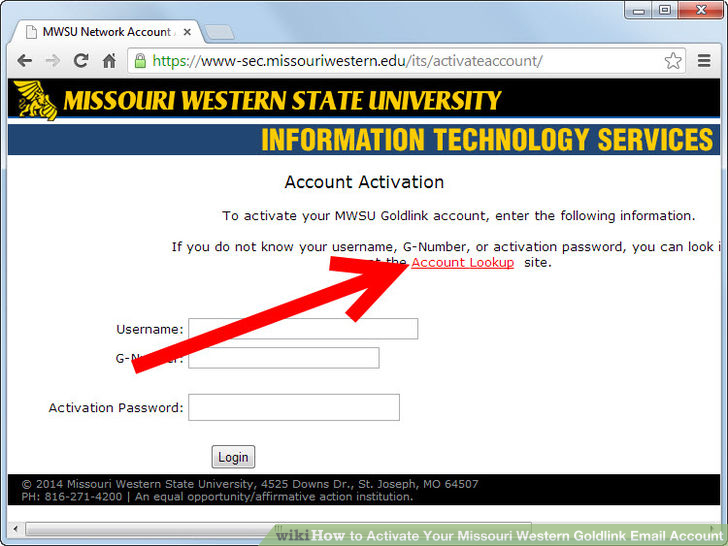
3
Click on “Account Look up” in red. -
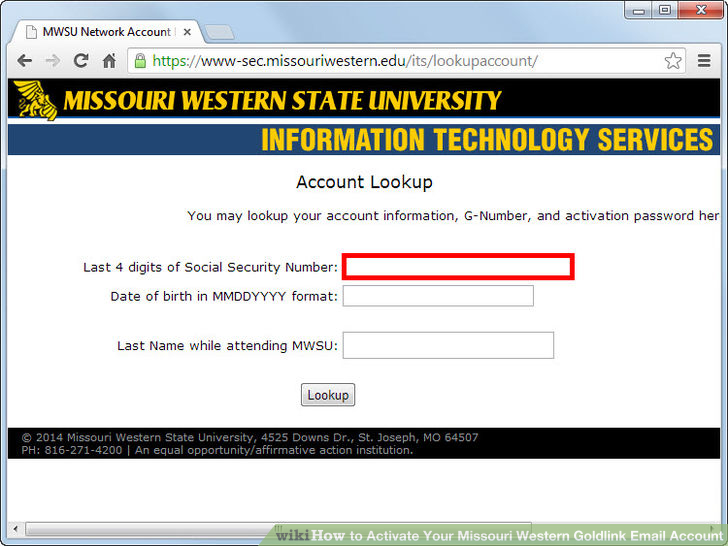
4
Enter the last four digits of your social security number. -
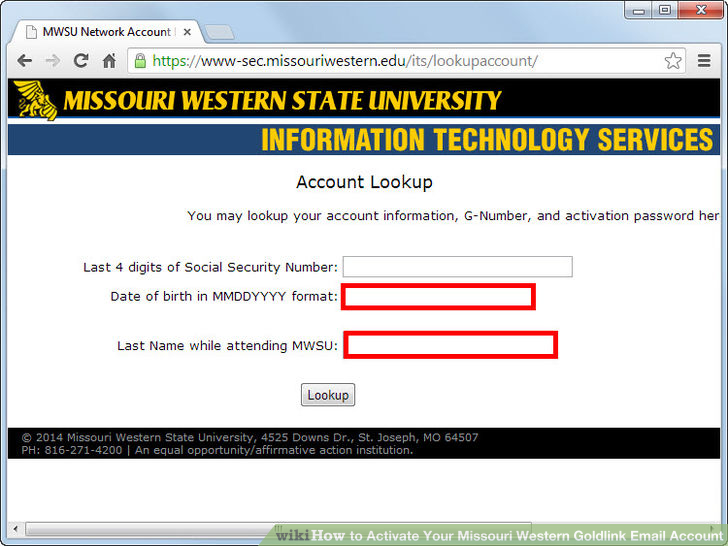
5
Enter your date of birth and last name. -
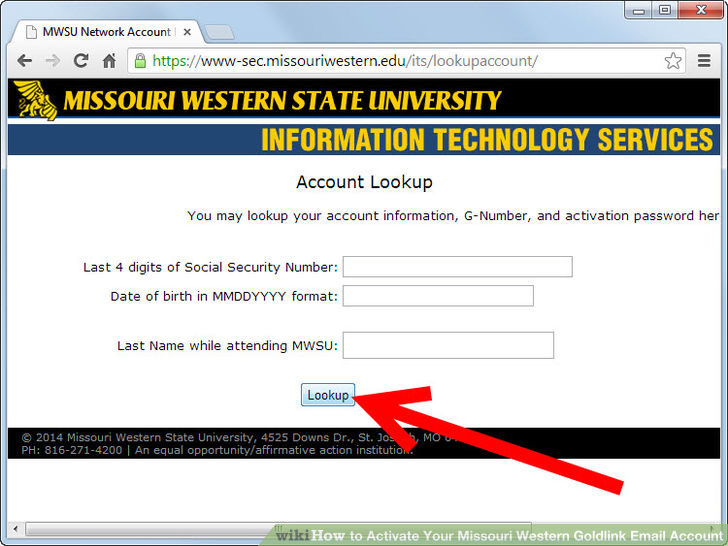
6
Click “Look up.” -
7
Click “Account Activation.” -
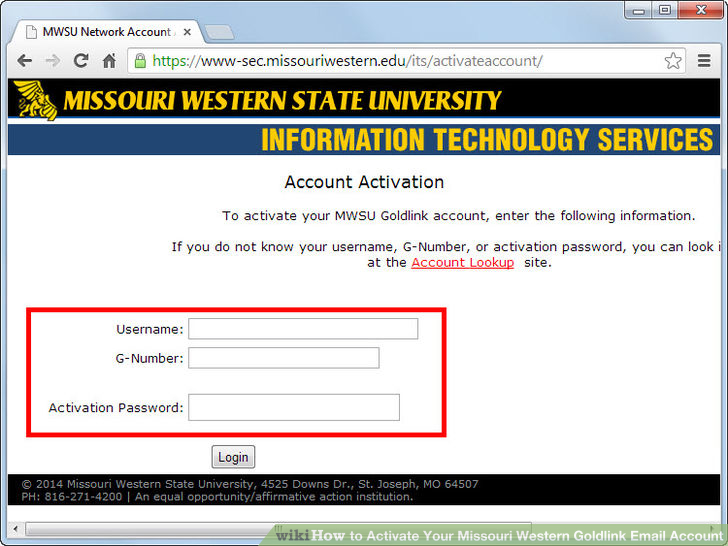
8
Enter your Username, G-number and Activation Password. -
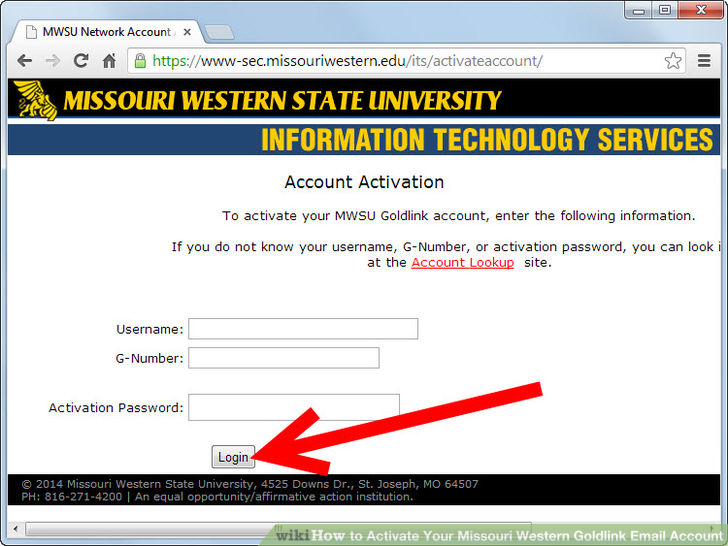
9
Click Log in. -
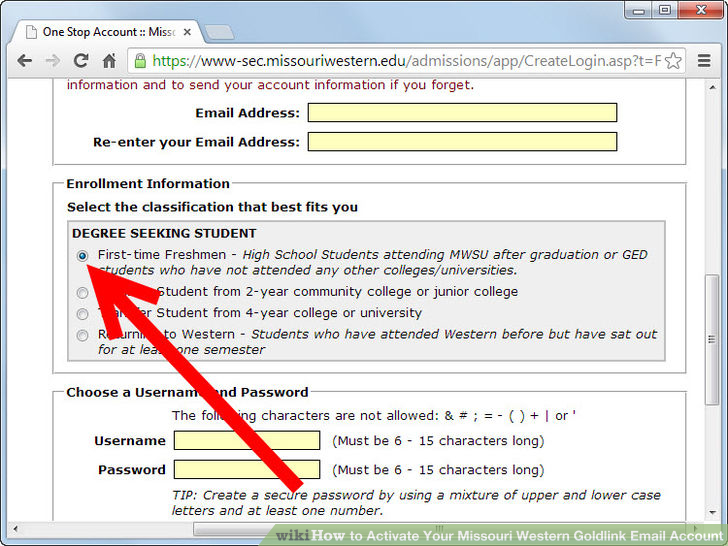
10
Check “I accept and will follow all Missouri Western State University policies and procedures.” Click “I agree.” -
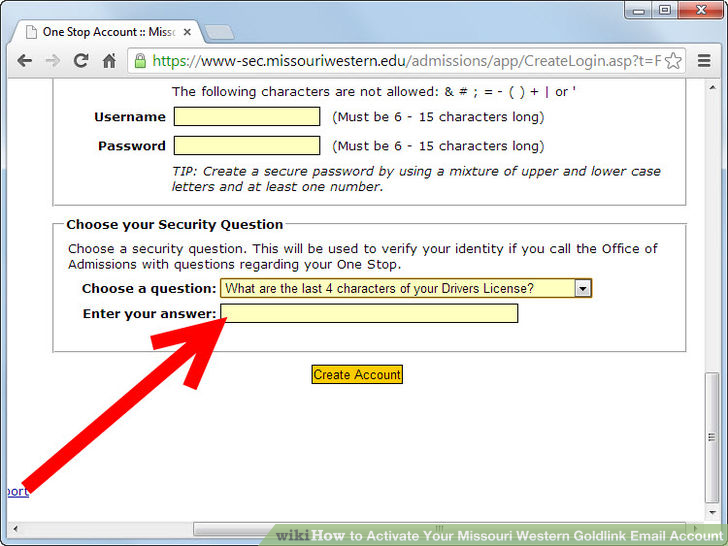
11
Answer the three security questions. After each answer, click “submit.” -
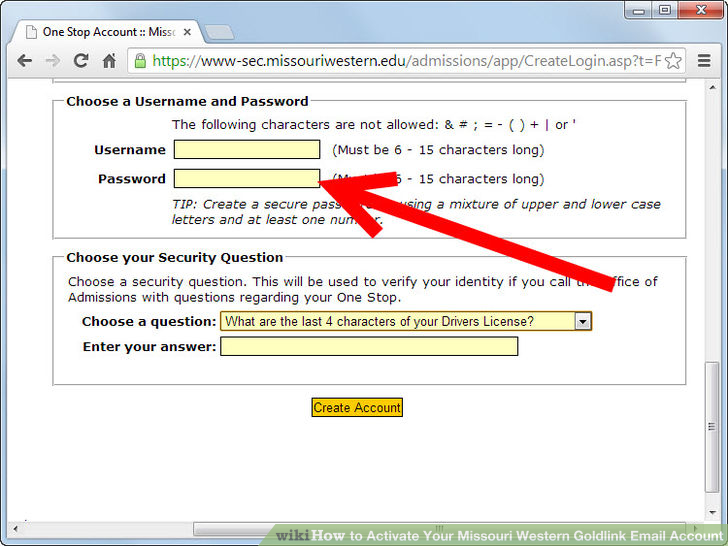
12
Enter a password. -
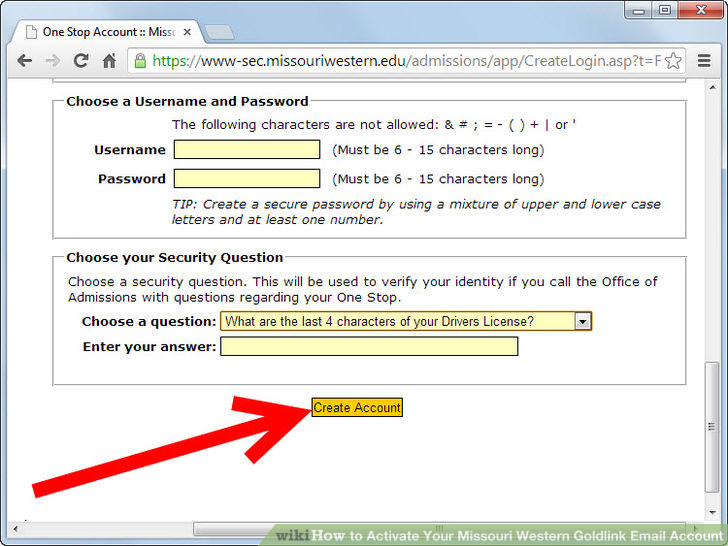
13
Click “Set Password.” Your Account has been activated.