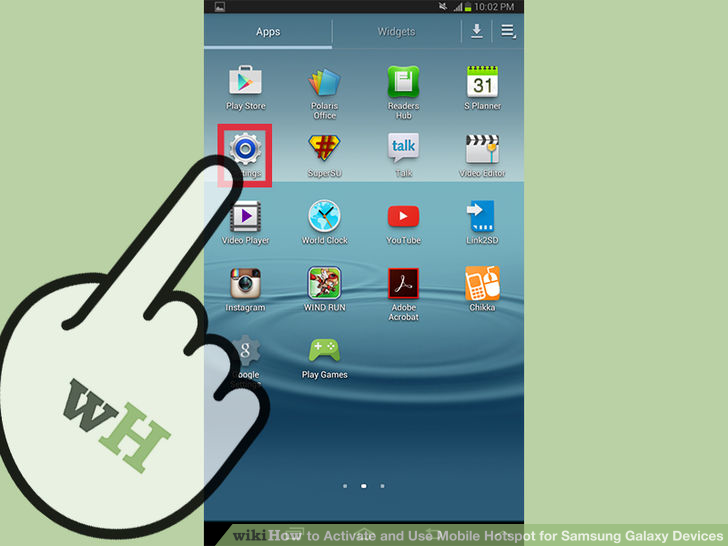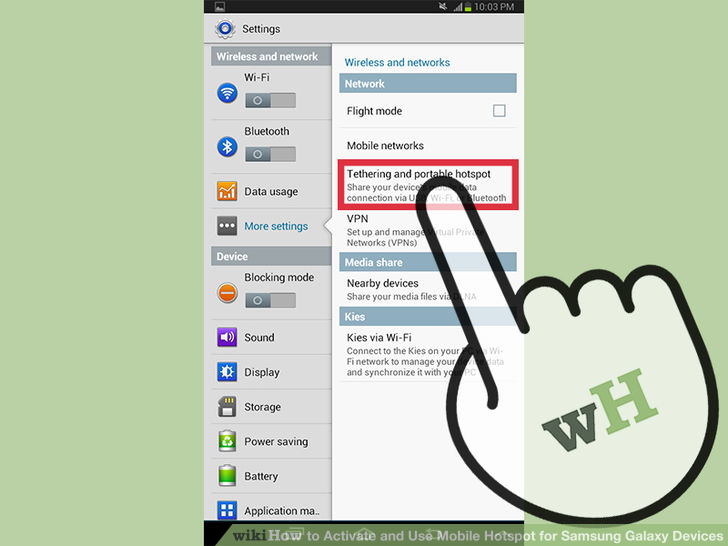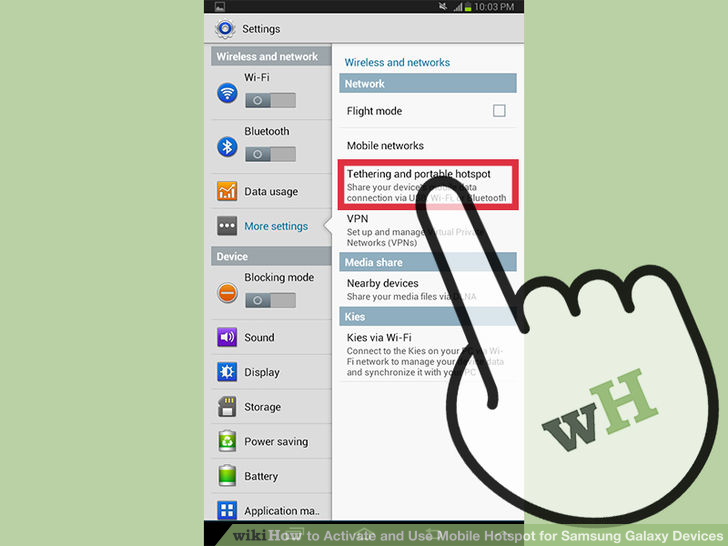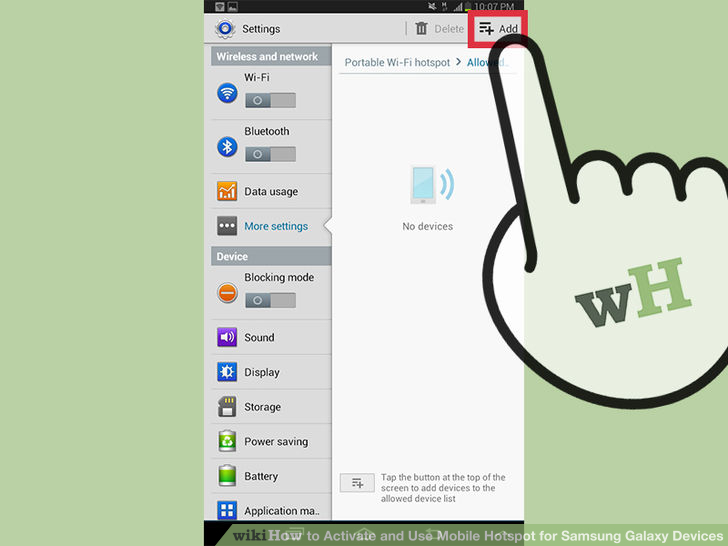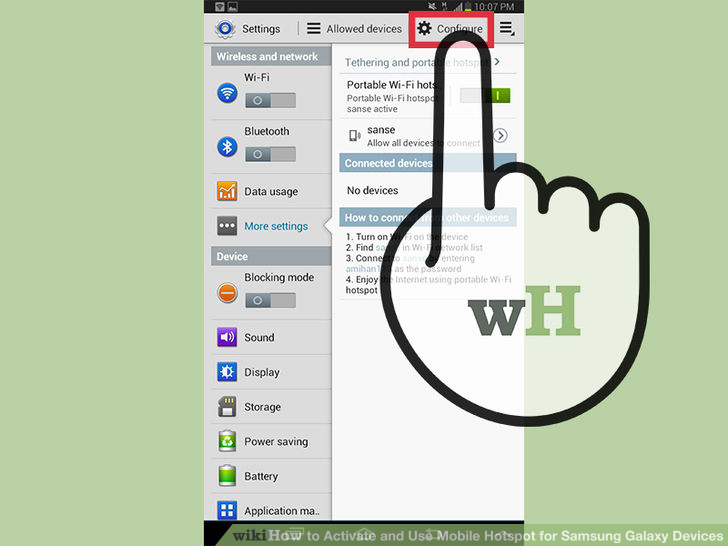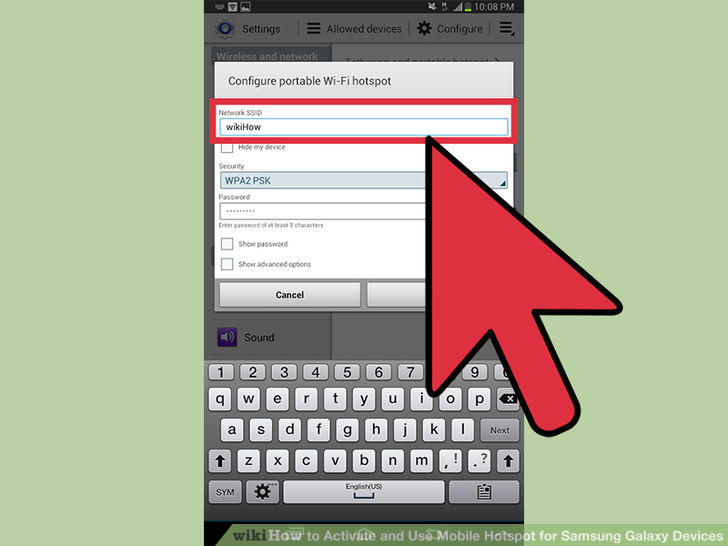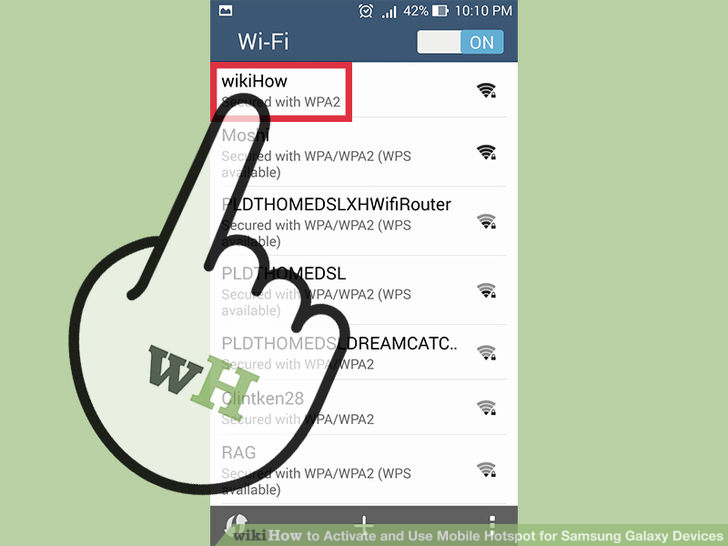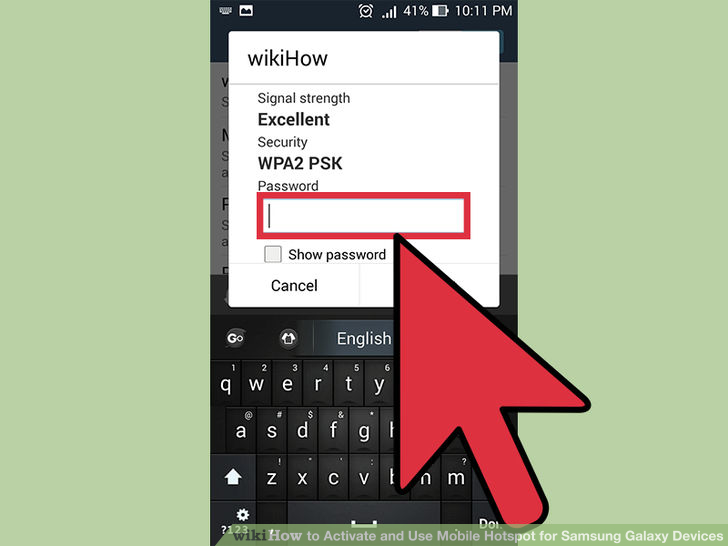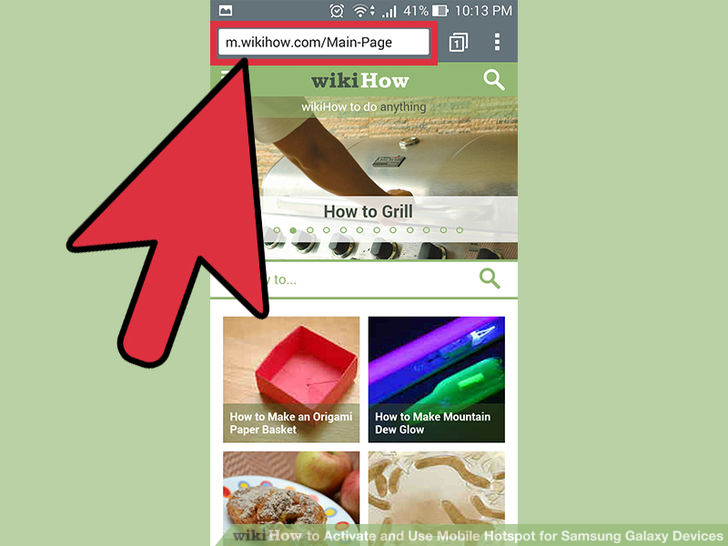Four Parts:Activate Your Mobile HotspotManage DevicesProtect Your HotspotConnect to the Mobile HotspotCommunity Q&A
Today’s technology now enables you to use your mobile phone as a wireless modem anytime, anywhere. By sharing your device’s mobile data connection, another gadget (tablet, laptop, or another mobile phone) can use that connection to surf the Internet.
Ad
Steps
Part 1
Activate Your Mobile Hotspot
-

1
Turn on your mobile data. Bring down the Notifications panel by swiping your finger from the top of the screen all the way down. Tap on the Mobile Data icon (two arrows side by side pointing in opposite directions). -

2
Go to Settings. You can access the Settings icon from the app drawer. Tap on the icon that looks like a gear. -
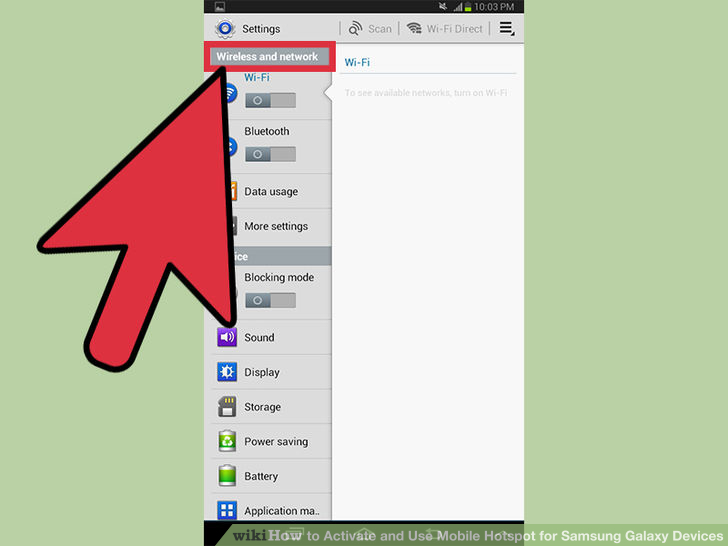
3
Tap on Wireless and Networks. If your Settings don’t show Wireless and Networks, look for the Network Connections section. -

4
Tap on Tethering and Portable Hotspot. -
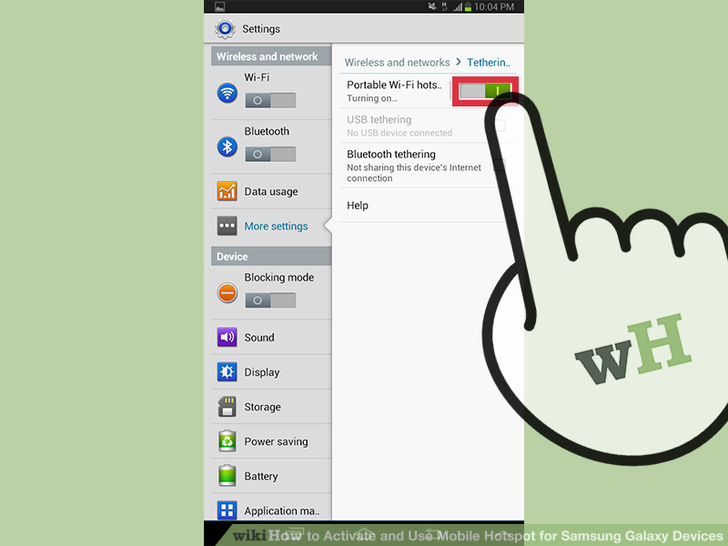
5
Tap on Portable Wi-Fi Hotspot. If you see a check mark in the box next to Portable Wi-Fi Hotspot, then you have successfully turned the Wi-Fi hotspot on.
Part 2
Manage Devices
-

1
Go to the hotspot menu. Simply tap on the Portable Wi-Fi Hotspot option from where you enabled it. -
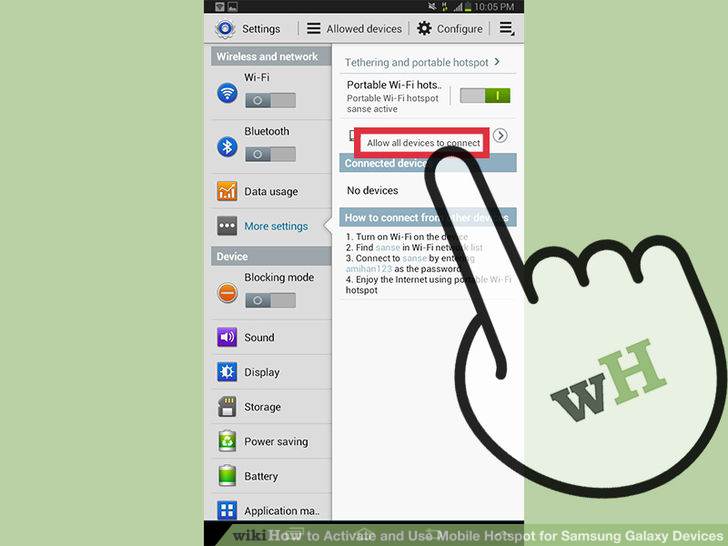
2
Select Allow all devices to connect. -
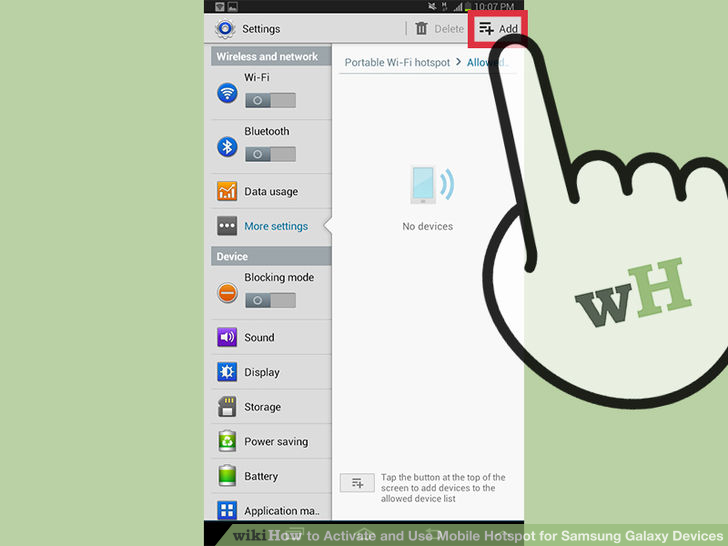
3
Determine which devices are allowed to connect. If you want to control the number of devices that can connect to you, tap on the + icon at the top of the screen.- Enter the device name and the device’s MAC address.
- Press OK.
Part 3
Protect Your Hotspot
-
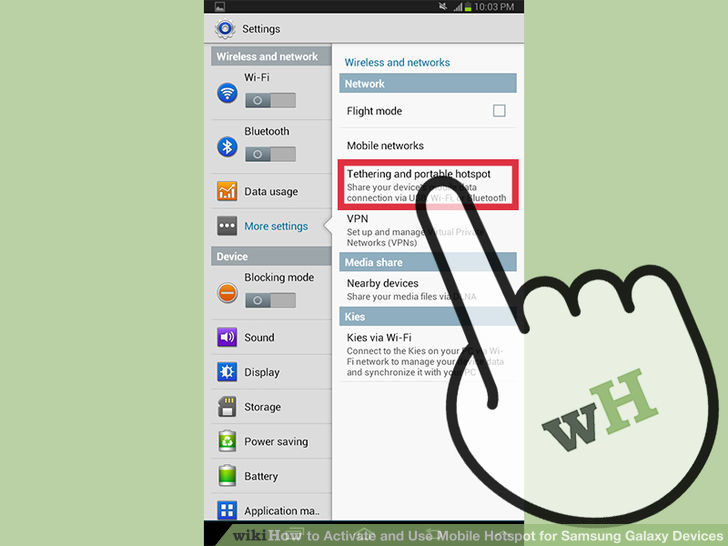
1
Go to the hotspot menu. Tap on the Portable Wi-Fi Hotspot option from where you enabled it. -
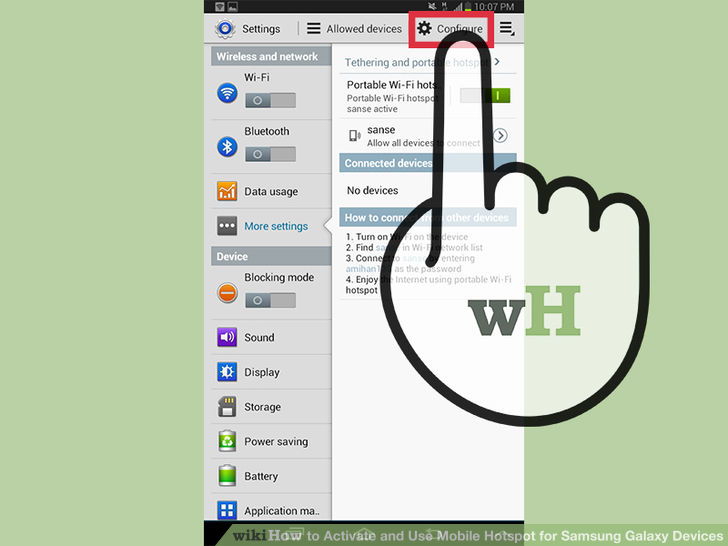
2
Select Configure. -
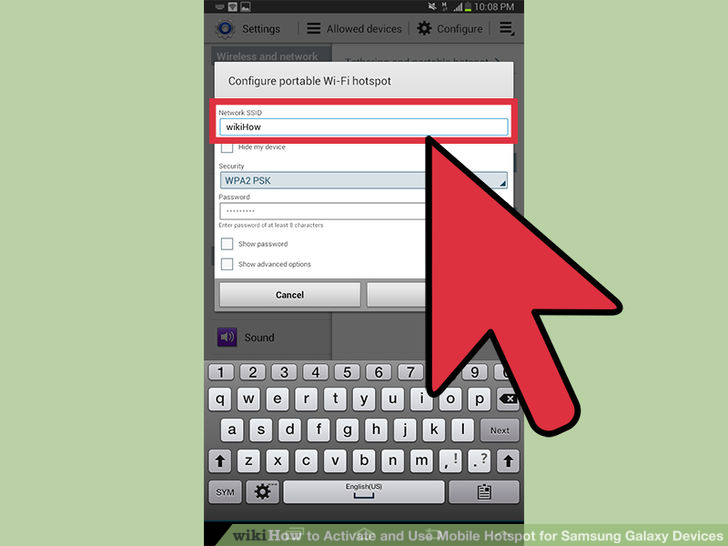
3
Enter your preferred network name. Tap on the Network SSID field and simply type in your preferred network name. -
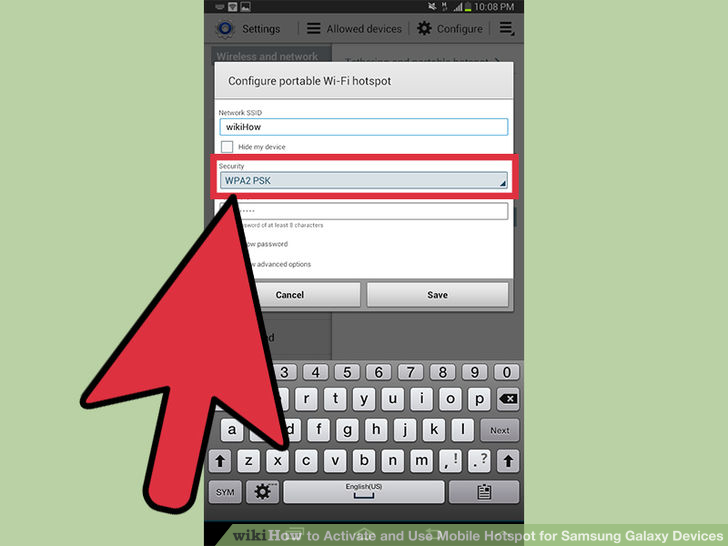
4
Select Network Security.- Choose Open from the security drop-down list if you prefer not to have a password for your hotspot.
- Choose WPA2-PSK if you want to encrypt your hotspot with a password.
-
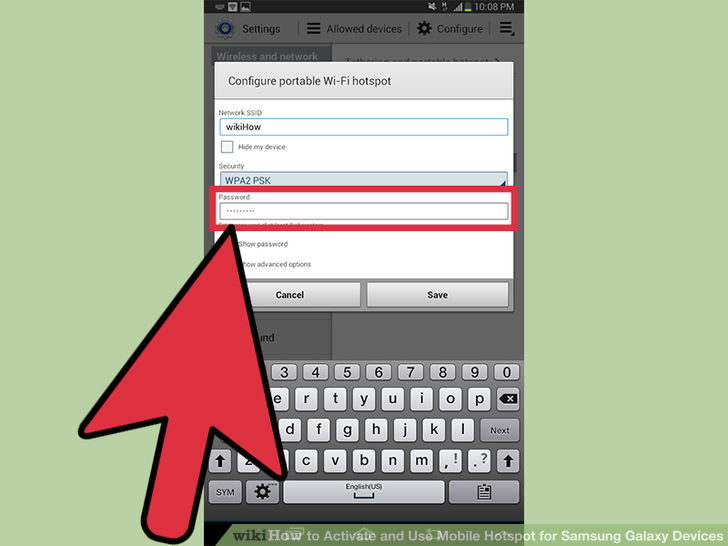
5
Enter a password. If you chose to encrypt your mobile hotspot, a password field will appear. Tap on the field and type in your preferred password. Tap Save.
Part 4
Connect to the Mobile Hotspot
-

1
Turn on your other device’s Wi-Fi. The Wi-Fi icon is usually the first icon in the Notification drop-down panel of your home screen. -

2
Select the name of the mobile hotspot from the list of networks. Depending on the device you are using, go to the list of networks available and just choose the name of the mobile hotspot. -
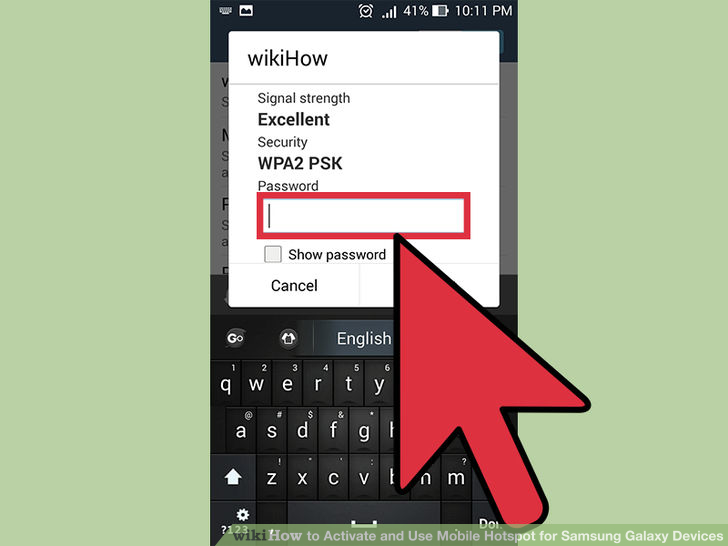
3
Type in the password. If the network requires a password, simply type it in and hit enter. You should be able to connect to the Internet. -
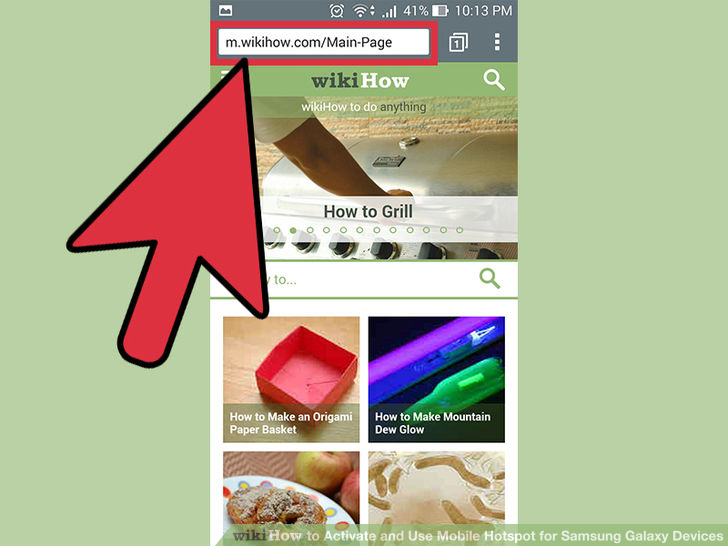
4
Check for connection. Open your preferred browser and enter any website. If it loads, the connection is successful.